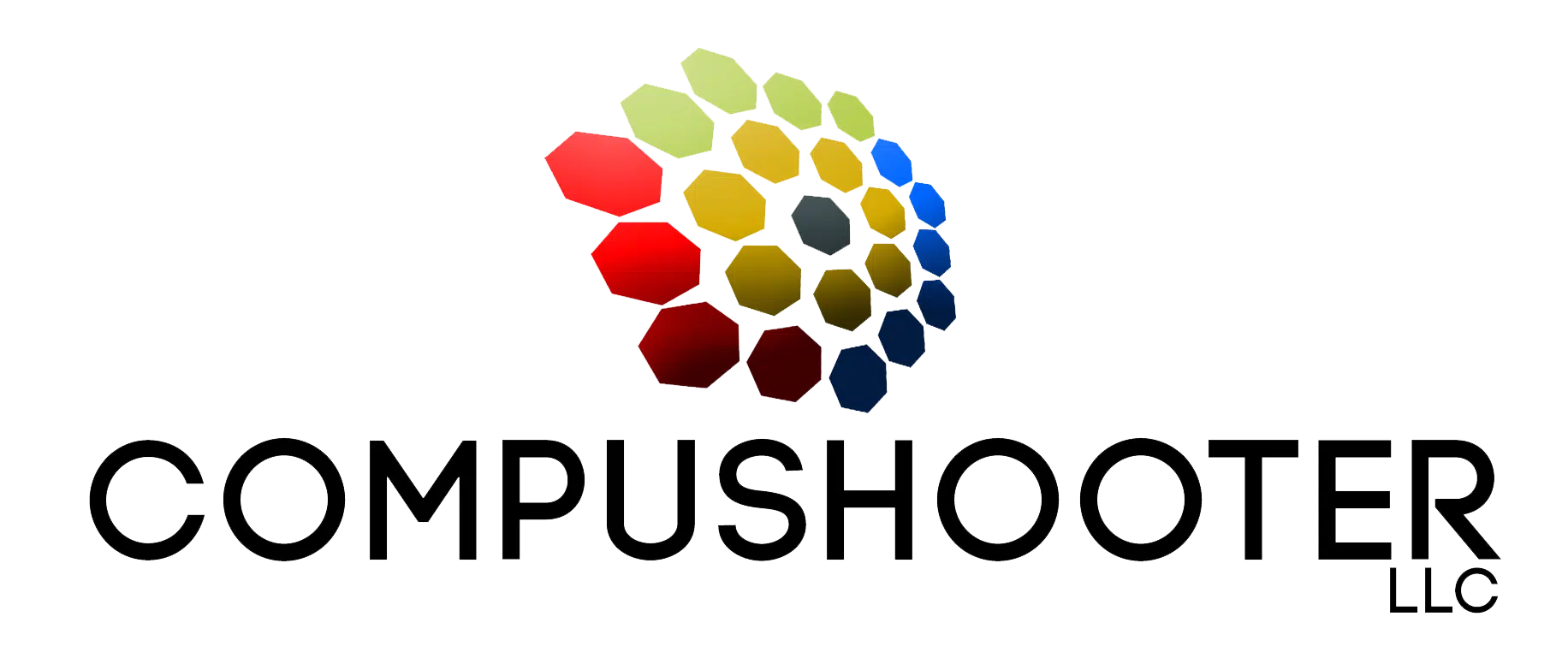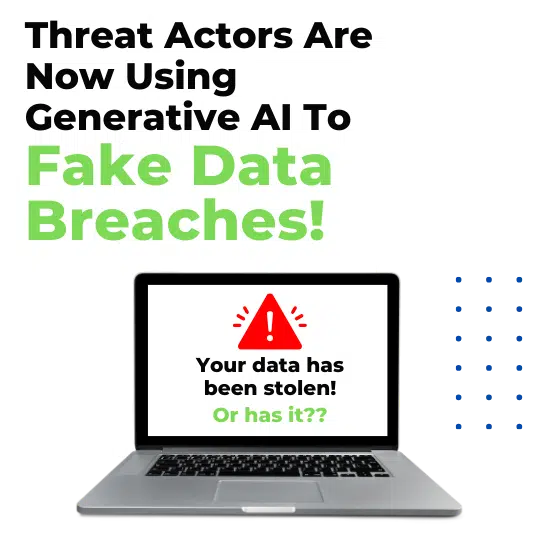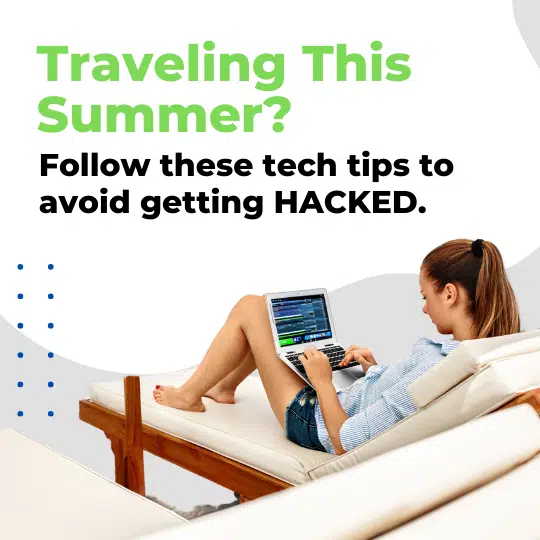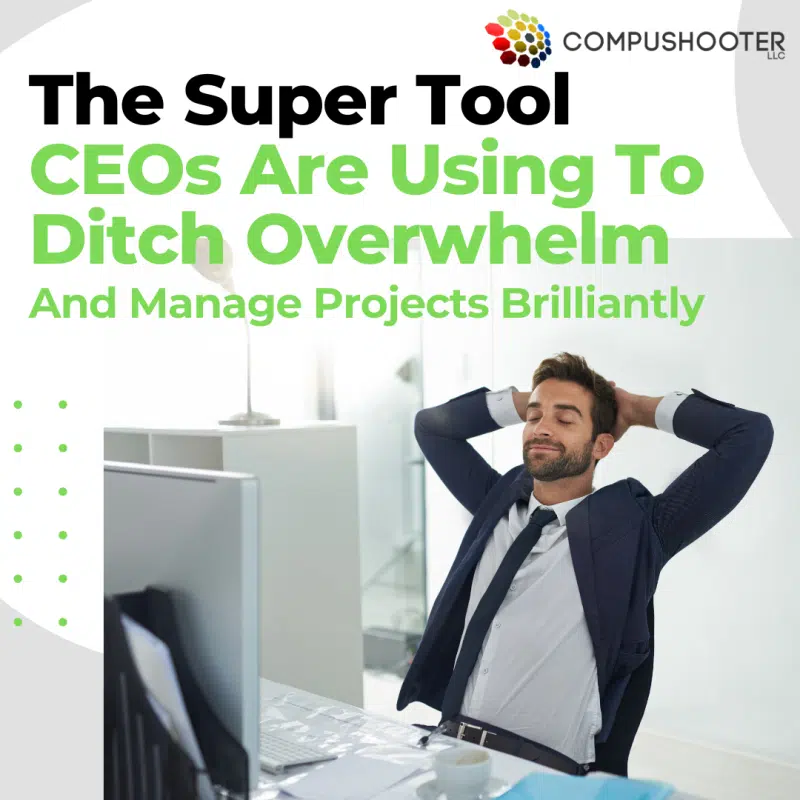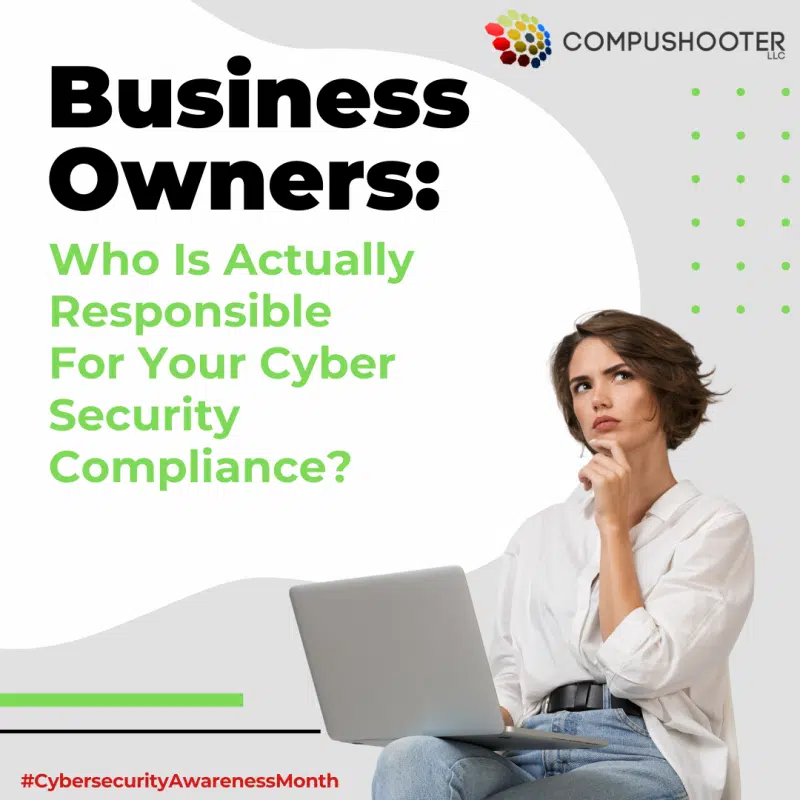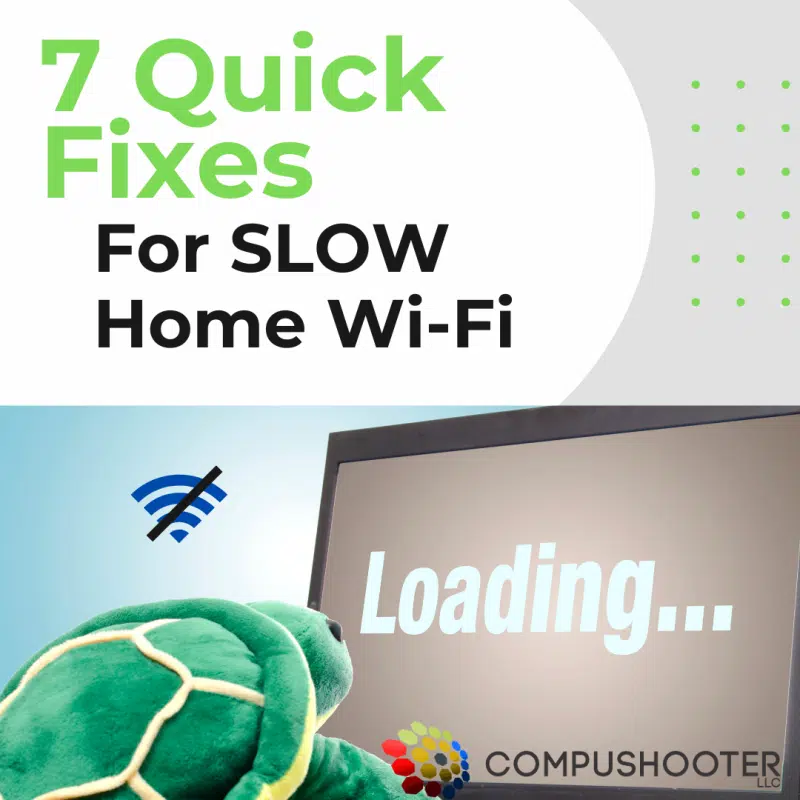When it comes to running a business, most owners consider aspects like quality customer service, reliable products or services, and closely monitored P&Ls as reasons for company success or failure. Most never consider one other sneaky element that is often overlooked as a make-or-break factor because it’s “a boring necessity.” What is it?
Your technology.
The technology you choose to use to run your business shapes and drives your success. Dropped calls can affect sales performance. Poor collaboration tools can slow team communication. However, having effective technology and IT support isn’t just about fixing glitches or installing the right software. It’s about leveraging technology strategically to enhance productivity, secure sensitive data and drive growth in all areas of the business.
As we move into Q2, it’s the perfect time to reflect on how technology impacts your business, what updates you’ve made and how they’ve performed so far and, most importantly, whether your current IT support is helping you thrive or holding you back.
The Cost Of Outdated Or Inadequate IT Support
Many businesses settle for mediocre IT support, thinking it’s cost-effective. However, inadequate IT support can cost your business more than you realize:
● Downtime And Lost Productivity: Poor IT infrastructure leads to frequent downtimes, impacting productivity and revenue.
Consider a midsize company experiencing a server failure during peak hours. This could halt operations, prevent employees from accessing essential applications and delay customer transactions. Even a one-hour outage can lead to significant revenue loss and damage to the company’s reputation.
● Security Vulnerabilities: Outdated systems are more vulnerable to cyberattacks. Cyberattacks increased by 75% in 2024 compared to 2023, reaching an all-time high in Q3, as companies experienced an average of 1,876 attacks per week! (eccouncil.org)
● Missed Growth Opportunities: Companies using outdated systems struggle to keep up with competitors who leverage the latest technology for automation, streamlined communication and data analytics.
For example, take a retail business stuck with legacy POS systems that fails to integrate online and in-store sales data. As a result, they will miss out on valuable insights that could have informed inventory management and marketing strategies, leading to lost revenue opportunities.
● Employee Frustration And Customer Dissatisfaction: Frequent IT issues can frustrate employees, leading to decreased morale and productivity. Persistent technical problems may cause staff to feel unsupported, potentially increasing turnover rates.
But that’s not all; it can affect your customers’ experiences too. Customers expect seamless interactions. System outages or slow response times can lead to dissatisfaction, negative reviews and loss of business.
Example: Imagine an e-commerce site during a flash sale experiencing downtime that leads to abandoned carts and lost sales opportunities, frustrating customers and damaging brand loyalty.
How The Right IT Support Boosts Your Business
Choosing the right IT support isn’t just about having someone to call when things break; it’s about strategically leveraging technology to optimize productivity, secure sensitive data and support your business growth. Here’s how the right IT support can make a measurable impact:
1. Enhanced Productivity And Efficiency
● Automation Of Routine Tasks: By implementing automation tools such as Microsoft Power Automate or Zapier, repetitive tasks like data entry, customer follow-ups and invoicing can be streamlined, reducing human error and saving valuable time.
● Cloud-Based Collaboration Tools: Utilizing platforms like Microsoft Teams or Slack, along with cloud storage solutions such as SharePoint or Google Workspace, enables seamless communication and real-time collaboration, whether your team is in the office or remote.
● Customized Software Integration: Integrating CRM systems (like Salesforce or HubSpot) with your e-mail, calendar and project management tools ensures your team stays organized and productive.
2. Robust Cybersecurity Measures
● Multilayered Security Approach: The right IT partner will deploy multilayered security solutions, including firewalls, endpoint protection and secure e-mail gateways.
● Zero Trust Security Model: Implementing a zero trust security model with identity and access management (IAM) solutions so that only authenticated users can access company data.
● Employee Security Training: Cybersecurity awareness training, including simulated phishing attacks, equips employees with the knowledge to identify and avoid security threats.
3. Strategic IT Planning And Growth
● Scalable Infrastructure: Implementing scalable cloud infrastructure (e.g., Microsoft Azure, AWS) allows businesses to grow without the need for costly hardware investments. This ensures your IT environment can handle increased demand during peak periods.
● Data Analytics And Business Intelligence: Leveraging tools like Power BI or Tableau helps you turn data into actionable insights, enabling data-driven decision-making.
● Technology Road Maps: Strategic IT partners develop technology road maps aligned with your business goals, ensuring investments in technology that support growth and efficiency.
4. Cost Savings And ROI
● Predictable IT Costs: Managed IT services offer a predictable monthly expense, covering everything from network monitoring and maintenance to security updates. This eliminates surprise repair costs and helps with budget planning.
● Reduced Downtime Costs: Proactive maintenance and monitoring prevent system failures, minimizing costly downtimes and productivity losses.
● Cloud Migration And Virtualization: Moving on-premises servers to cloud solutions like Microsoft Azure or Amazon Web Services reduces hardware maintenance costs and energy consumption.
Key Technologies To Consider When Upgrading
To stay competitive and secure, consider upgrading the following technologies:
1. Collaboration And Communication Tools: Microsoft Teams, Slack, Zoom and VoIP systems for streamlined communication.
2. Cloud Solutions And Storage: Microsoft Azure, AWS, Google Cloud for scalable infrastructure and storage.
3. Cybersecurity Solutions: (It’s recommended NOT to DIY cybersecurity. Work with a professional who knows what you need.)
○ Endpoint Protection
○ E-mail Security
○ Multifactor Authentication
○ Identity and Access Management (IAM)
4. Data Analytics And Business Intelligence: Power BI, Tableau for data-driven decision-making.
5. Automation And Workflow Management: Microsoft Power Automate, Zapier for automating routine tasks.
6. Customer Relationship Management (CRM): Salesforce, HubSpot for better customer management and sales automation.
7. Backup And Disaster Recovery: Having a hybrid backup plan is best.
8. Network Security: Advanced firewall protection is important, but work with a professional to get what your company needs.
9. Virtualization And Remote Access: So employees can work remotely securely.
10. Hardware Upgrades:
● Servers: Upgrading to more powerful, energy-efficient servers.
● Workstations: Transitioning to SSDs for faster performance.
● Network Equipment: Implementing Wi-Fi 6 routers and switches for improved connectivity.
Ready To Update Your Tech?
We’re offering FREE Network Assessment to help you evaluate your current IT setup and identify growth opportunities.
Ready To Transform Your Business With Better IT Support?
Call us at 480-464-0202 or click here to contact us and discover how we can help you achieve your business goals.