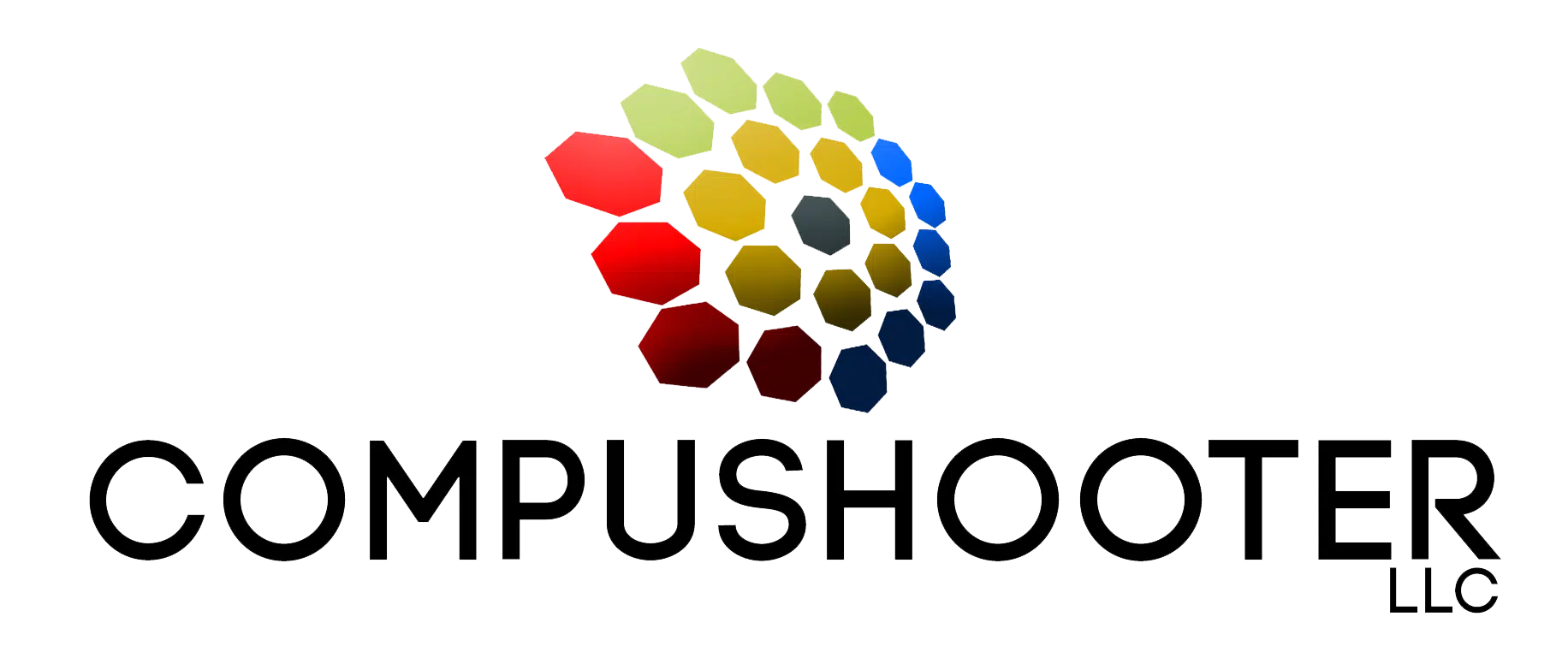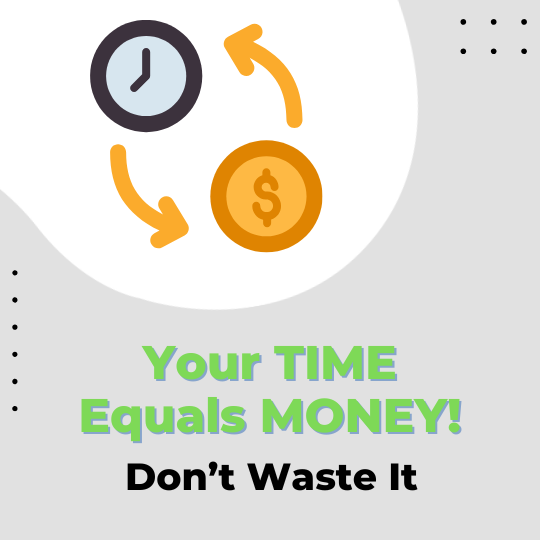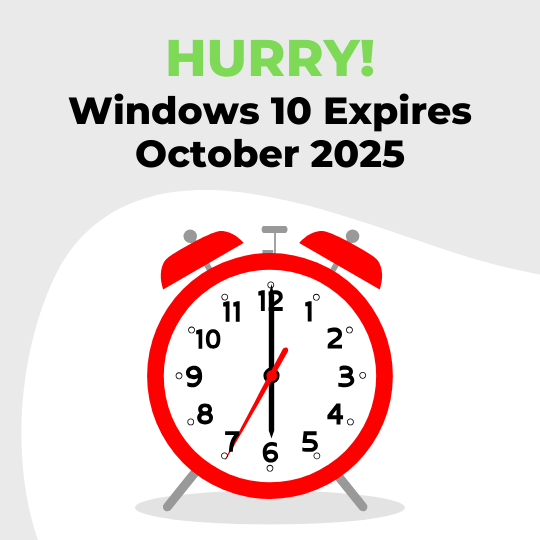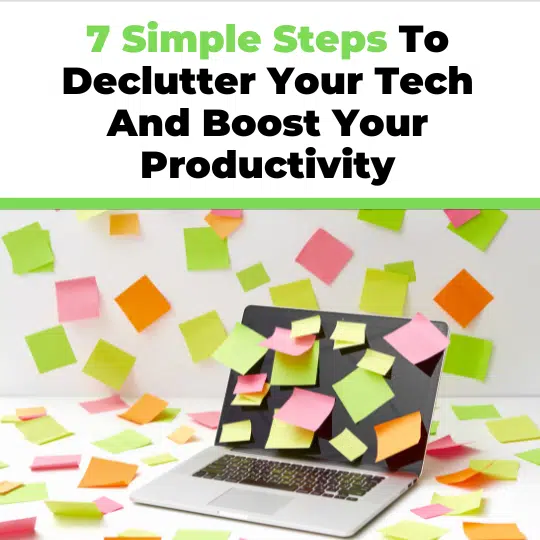As you work through Q1 of 2025, one thing is abundantly clear: businesses that thrive are those that stay ahead of the quickly evolving technology world. Reactive IT strategies – waiting for problems to occur before addressing them – are no longer sufficient in a world where downtime, breaches and inefficiencies can cost thousands of dollars in a matter of minutes. (Yes, you read that correctly. Minutes!)
It’s time to shift from reactive to proactive IT management. Here’s why upgrading your strategy is crucial this year and how a proactive approach can save your business time, money and stress.
Why Reactive IT Is Holding You Back
1. Downtime Costs Too Much
A single hour of downtime can cost small businesses $10,000 or more, according to industry estimates. Reactive IT management waits for something to break before fixing it, meaning that the clock is ticking – and your revenue is slipping – while issues are resolved. Without a plan, this can take much longer than expected.
2. Security Threats Evolve Faster Than You Can Respond
Cybercriminals are leveraging advanced tools like AI to automate attacks, making them faster and harder to stop. A reactive approach means you’re always playing catch-up, leaving your business vulnerable to ransomware, phishing and other cyberthreats.
3. Productivity Suffers
When employees constantly battle slow systems, recurring tech issues or outdated hardware, their productivity plummets. These interruptions frustrate your team and can even lead to employee burnout.
The Case For Proactive IT Management
A proactive IT strategy flips the script. Instead of waiting for problems to arise, proactive management anticipates issues, prevents downtime and optimizes your systems for performance.
1. Early Detection Saves Time And Money
Proactive monitoring tools can identify potential issues – like failing hardware, security vulnerabilities or inefficient processes – before they impact your business. By addressing problems early, you minimize costly downtime and disruptions.
2. Enhanced Cybersecurity
Proactive IT providers implement advanced security measures, such as:
● 24/7 monitoring to detect unusual activity.
● Regular updates and patches to close security gaps.
● Employee training to prevent phishing and social engineering attacks.
This layered approach keeps your data and systems safe from evolving threats.
3. Improved Productivity And Efficiency
When your systems run smoothly, your team can focus on what they do best. Proactive IT management ensures that your hardware, software and network are optimized for maximum performance so your employees spend less time troubleshooting and more time delivering results.
What Does Proactive IT Look Like?
A proactive IT provider will:
● Monitor your network and systems 24/7.
● Perform regular audits to ensure optimal performance.
● Keep your software and hardware updated.
● Offer strategic guidance to align IT with your business goals.
They don’t just fix problems – they prevent them.
Is Your IT Strategy Ready For 2025?
If you’re still relying on a reactive IT approach, you’re leaving your business open to unnecessary risks and inefficiencies. Upgrading to a proactive IT strategy is not just a smart move – it’s a necessary one in today’s fast-paced digital world.
Ready to make the shift? Schedule a FREE Network Assessment today. Our experts will evaluate your current IT setup, identify vulnerabilities and provide a customized plan to ensure your business is ready for whatever 2025 throws your way.
Click here to book your FREE Network Assessment now!
Don’t wait for the next tech disaster – get ahead of the game with proactive IT management.